One of the most frustrating things to do as a designer? Have yourself as a client.
We gotta design our own stuff too – from websites to opt-in guides to presentation slides using Keynote, Google Slides or PowerPoint. I use slides for everything from virtual and in-person presentations, to recording content for online courses to creating downloadable guides and pdfs. And part of creating memorable content is considering the design.
Recently I needed to create a presentation for my talk at CEX. I wanted to create something different that my standard simple go-to Google Slides. Many years ago I helped create software that taught students how to use PowerPoint. I’ve been using some of these tools so long, it’s easy to get stuck creating the same old thing over and over.
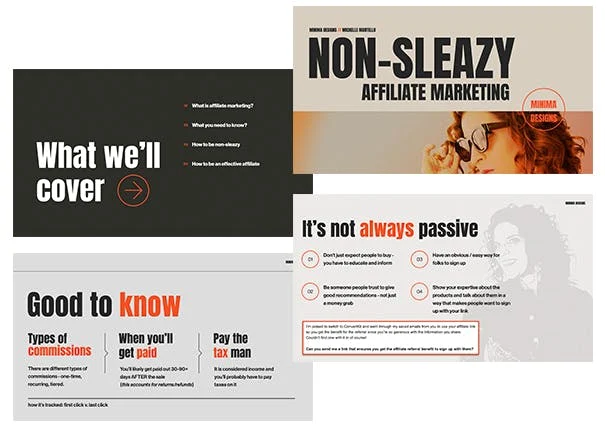
The worst thing someone can give me is a blank screen. I need inspiration. So in order to break out of a pattern it helps to have some starter material.
And where do I get design inspiration? By using templates.
And here’s my trade secret. (*below denotes affiliate link)
I use both Creative Market* and Envato Elements* to find all sorts of new design assets (like fonts, mockups, slide decks and instagram templates).
Creative Market has a MUCH better search engine but charges by a “credit system” that can get really expensive really quick when you download a lot of stuff.
Envato Elements* sells most of the same items, but has an all-in-one membership that allows you to download as much as you want.
So here’s my hack: find what you like on Creative Market and then search Envato Elements* for the same designer or asset name. When you get Envato’s membership* you’ll end up saving a ton. Note: I still pay for a membership on Creative Market for the things I can’t get on Envato.
What to look for when searching for great slide templates:
- Get familiar with the right keywords for your search. Want an image showing your product on a tiny phone or computer screen? You’re looking for a “mockup.” Want a new slide deck? You’ll be looking for a “presentation template.”
- Make sure the template is the correct format you need BEFORE you purchase/download it. If you’re using Google Slides, you’ll want Google Slide specific formatted templates. You can generally import PowerPoint templates into Keynote or Google Slides, but note that some of the features (like animations) may not work as expected.
- The demo examples of slides often show great photos and illustrations – these are typically NOT included in the downloaded template – you’ll need to provide your own photos and graphics.
- If you want device mockups (like an ipad, iphone or computer) in your slide deck, make sure those are included in the demo pics – you’ll be able to swap out the mockup image on the device for your own.
- When searching, sort by “popular.” There are thousands of files on these services – when you sort by popular, the better designed stuff floats to the top of the search.
 Michelle Martello is a Kajabi and ConvertKit (Kit) expert, award-winning digital strategist, and founder of Minima Designs. She works with entrepreneurs and creators to launch, grow, and streamline their online businesses — from creating all kinds of digital products and programs to email marketing and automation. Michelle offers 1:1 strategy consults for anyone looking to simplify the tech and build a business that actually works (and lasts).
Michelle Martello is a Kajabi and ConvertKit (Kit) expert, award-winning digital strategist, and founder of Minima Designs. She works with entrepreneurs and creators to launch, grow, and streamline their online businesses — from creating all kinds of digital products and programs to email marketing and automation. Michelle offers 1:1 strategy consults for anyone looking to simplify the tech and build a business that actually works (and lasts).
Leave a Reply