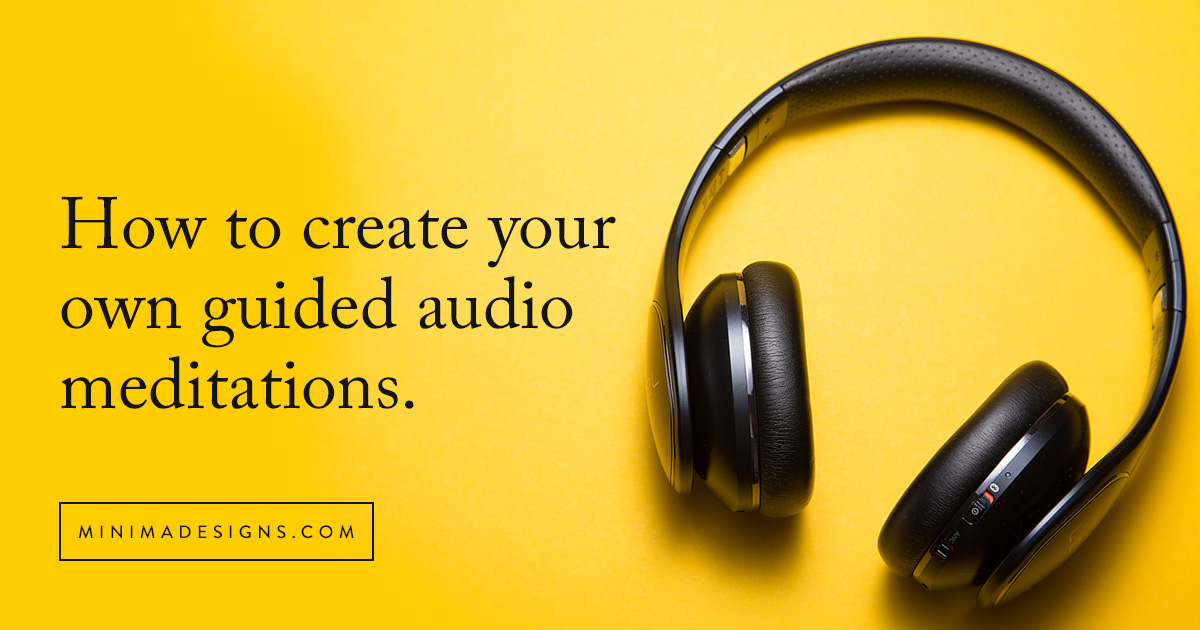
Have you ever wondered how you can record and sell your own guided audio meditations? Maybe you have an idea to record your own affirmations and programs for your clients – or you want give away recording as your freebie opt-in offer to help you generate leads.
A yogi teacher friend recently posted that her son told her that voice was a LOT better than “some guy on an meditation app.” But she wasn’t sure how to get started – or if she could really do it herself. She already had a half-finished website and was worried this might be just as tough.
But I’m going to show you that it can be easier than you might think to create, record and sell your own guided meditations and affirmations. And I’ll share the easiest (and cheapest!) ways you can DIY and sound like a pro!
TABLE OF CONTENTS
- What equipment you should get to record your guided meditation, podcast or online course
- Where should you record your guided meditations?
- Tips to make your audio recordings sound better
- Where to find background music for your meditations
- Where to find guided meditation scripts
- How to record your guided meditation using your iphone
- How to record your guided meditation using your computer
- How to record your guided meditation using your browser
- How to edit your guided meditation
- Cleaning up your audio files
- Best file formats and how to save your audio recording
- How to save a file from Audacity to MP3
- How to transcribe your meditations and affirmations
- How to share and store your guided meditations for free
- How to share your meditation as a lead magnet freebie
- How to create and sell your meditations as a private podcast
- How to sell your guided meditations, audiobooks and podcasts
Please note that I am an affiliate for some of the resources listed below. As an affiliate, I may earn a referral fee if you purchase these products based on my recommendations. I only recommend those services that I actually use in my own business.
What equipment you should get to record your guided meditation, affirmation, podcast or online course
If you’re just testing the waters, don’t go spending a ton of money. If you’ve got a smartphone (like an iphone) and the headphones that come with it – that’s enough to get you started.
If you’re looking to upgrade from your iphone headphones, I recommend starting with a mic that can plug directly into your computer’s USB port. While these mics don’t have the same broadcast quality as some of the higher end mics, the simplicity of plug-and-record is an advantage. These mics will be a great step up from the iPhone earbuds and you’ll notice a difference in sound quality.
A lot of online folks recommend the Blue Yeti or Snowball, but I personally use the Audio Technica ATR 2100 for my own recordings. It’s USB compatible and has the added bonus of having a headphone jack that allows me to hear myself as I’m recording. Due to its popularity (and the fact that EVERYONE is looking to record online these days) this may be out of stock. A similar microphone in the same price range is the Audio-Technica AT2005USB.
If you’re looking for a mic that offers professional level broadcast quality sound – then you might look at getting a higher end microphone like the Rode podcaster. If you want to test microphones in-person you may be able to test them out at a local big box music store (yes, they still exist!) Each microphone has its own signature sound – you may find you that one mic has a warmer tone or while another might have a “bigger” sound.
One downside to the high end mics is that they typically don’t plug directly into your computer – they have a special three-pronged connection called XLR. For these XLR type mics, you’re going to need another device to power the mic and get the right cables to connect to your computer. This means more expense and fuss for you.
I’ve compiled a list below of various microphones you can use to record your audio book, podcast, narration, meditation or affirmation. The budget-friendly ones are in the $60-$125 range – and I’ve listed a couple mid-range options that are just a bit more expensive.
Budget-friendly microphones
Audio Technica ATR 2100
Audio-Technica AT2005USB
Blue Yeti
Rode Procaster
Samson Q2U Handheld Dynamic USB
Mid-range microphones
Rode NT1KIT Cardioid Condenser
Zoom H6 – One of my clients records her podcast on this. While it can be a bit intimidating to use at first, the sound quality is fantastic – and it’s great for doing on-the-go field interviews (or if you have a co-host or in-person guests on your podcast).
While the microphone you use to record your audio meditation is important, there are other things you’ll want to consider that contribute to the overall sound quality like the recording environment and audio production.
Where should you record your guided meditations?
First, find a quiet spot in your house or apartment where you can record without a lot of background noise. Even though you can sometimes edit out background sounds, we’ve all heard cases of dogs barking in the background, the occasional fire truck siren, or the doorbell ring. Even recording in a large boxy room can create an annoying sound echo that you won’t be able to remove with editing. You don’t want that!
Closets are a fantastic option for a recording space since there’s usually a lot of soft material around to deaden the sound and limit reverberations. They also tend to be interior rooms that don’t have a lot of outside sounds. Plus you’ll have less interruptions from pets or kids if you’re hidden away. If you don’t have a closet big enough, then try a small room that has lots of fabrics (like a bedroom). Ideally you’re looking for a space that has the fewest hard walls for sound to bounce off of.
And remember, if you’re using your phone, make sure to turn the ringer off or set it to airplane mode (nothing like getting the email “DING: in the middle of your great recording! )
Tips to make your audio recordings sound better
There’s an old saying in the software world – garbage in, garbage out. And the same is true for audio. The better your audio sounds going in, the better your end result will be.
Now that you’ve selected a microphone, you’re now ready to start recording. There are some simple things you can do to make your recordings more professional … and they won’t cost you any more money! Here are some best practices that will help you sound like a pro:
- Prep and practice. The more comfortable you are with what you’re sharing, the easier your words will flow. But you might not want to read directly off a script – that can sometimes feel stilted or forced – especially if you’re used to teaching or speaking to live classes. I like to work off of outline notes and “wing it” with my own commentary. Find what method works best for you.
- Take your time and go slow. I personally talk too fast – and I have to be super mindful to slow myself down so people can understand what I’m saying. Remember that your audience not only needs time to hear what you’re saying, they also need time to mentally process what you’re saying. A 2 second pause feels like a long delay for you, but for the listener it can be just that little extra time they needed to fully appreciate what you just said. Some of the greatest public speakers are masters at managing “silence” in their speeches.
- It may be easier (and quicker) to re-record than to edit. It doesn’t cost you anything to re-record something – and it may save you time editing.
- If you’re recording a longer piece, break it up into manageable chunks. I’ve done a few video tutorials that were 45-60 minutes in length. I tended to record those in 2-4 minute segments – that made it easier to edit and manage.
- Add a bit of extra blank time at the beginning and the end of the recording to make editing easier.
- If you’re recording straight to your computer, close any unnecessary programs (especially those that are resource hogs). Recording (and editing) can take a lot of processing power.
Where to find background music for your meditations
Want music to go along with your meditations? I’ve listed a few resources below. Make sure to read the license agreements to verify you have the right to sell your product with the music. Want more intel? Read this post on Where to find background music for your guided audio meditations.
Quick tip: song you download may be shorter than you want – using your audio editor (I like Audacity) you can repeat or “loop” shorter audio files to make for longer meditations. If you fade the beginning in and out a bit you can make for a seamless loop for your background audio.
- Find meditation music at Envato Elements – this is premier my go-to resource for graphics, photos and social media templates. And they’ve got over 50,000 royalty-free audio tracks perfect for your meditation or affirmation background music. Looking for meditation audio tracks like binaural beats, slower tempo tracks or ambient sounds? Envato Elements has it all.
- Soundstripe offers thousands of royalty-free songs and sound effects that you can use in your projects. Find the right meditation music by filtering by genre, mood and artists. Use code MINIMA10 to save 10% on downloads.
How to record your guided meditation using your iphone
- Plug in your headphones
- Start up the voice memos app
- Make your recording
- Play it back to see if you need to record it again
- Tap the 3 dots under the recording
- Click share to send the file to yourself
How to record your guided meditation using your computer
- Plug in your microphone to the computer
- Start a new recording in audacity (or your choice of software)
- Test your recording levels
- Start speaking
- Save your audio file
How to record your guided meditation using your browser
A simple new way to record your audio meditation! Just push record and download the mp3 directly.
Use the online voice recorder from rev.com directly from your browser.
Bonus: then you can get your meditation quickly transcribed for your use!
How to edit your guided meditation
You can certainly outsource editing to someone else. But I think learning how to edit is a super valuable tool – especially if you’re just getting started (or if you want to offer this as a service for your clients). I find myself editing audio and video files on a weekly basis. If I had to wait for someone else to turn things around it would add weeks to my project timelines. And honestly, most editing is pretty simple stuff – taking out the extra “ums” or background sounds (like NYC ambulances or my dog’s toenails as he walks across the wood floor). You’ll also probably need to trim the start and end of your files.
Quick tip: Looking for an editor? Contact your local recording studios – you can often hire editors by the hour. Are you friends with a musician? They might also be able to do it for you on their equipment (and remember to pay them for their help!)
While you can edit on your phone, I prefer editing on my big computer monitor so I can really look at the details.
For audio editing, I like using Audacity – it’s free and available for PC or MAC. GarageBand is another great tool if you’re on a Mac. There’s a million other tools out there – but they all work in a pretty similar fashion.
Now I know it can look at bit complex or intimidating, but I’ve made a short video on how I use Audacity it to record and edit files.
Cleaning up your audio files
You’ll want to modify a couple of things to almost every audio file before you make more nuanced tweaks.
Apply a Noise Filter
The first thing you’ll want to do is apply a noise filter. Some software programs have a simple noise remover tool, while others have individual tools for removing different types of noise (e.g., white noise filter, hum filter, etc.). These filters eliminate the stuff in the background that are just annoying or make it hard to hear. For example, you probably don’t hear your HVAC system running in the background, but your microphone will! Some noise filters will change the quality of the sound so listen to it before and after you apply the filters to make sure you like what it’s doing.
Normalize Volume
The next thing to do in “normalize” the volume in your audio file. This will boost the softer parts of your recording and slightly lower the louder parts so that your voice volume sounds consistent across the entire recording.
Now that you’ve prepped the audio by removing unwanted noise, there are additional tools that you can try out to make your recording sound even more professional. Some software will have a pop filter and an “S” filter. These help to reduce the distortion that occurs when we have bursts of sound pressure (like when you say “pepper”) or that annoying high pitched sound (like when you say “seashore”).
Modify EQ
Wish you had just a little more bass in your voice or that your high tones weren’t so dominant? Experiment with the equalizer (the EQ) and make some adjustments to dial in your favorite tones. Before you start making huge tone changes, grab your best pair of headphones and listen to the tone of your voice. Now, listen again through your laptop speakers. Does your voice sound the same? Probably not. Generally speaking, no two sets of speakers are the same, so what might sound perfect on your headphones, might be too weak or “thin” on your computer speakers. You’re not going to be able to make it perfect across every speaker, but by comparing, you’ll be able to identify the best trade-off that sound good on both sets of speakers. I’d recommend making the adjustments by listening to a short 10 sec. clip in the file on your best set of headphones and then listen to it again on your laptop/computer speakers with your favorite earbuds. People will be listening to your audio on different types of speakers – so you’re aiming to find the best average sound.
Best file formats and how to save your audio recording
If you’re recording on your phone, you file will likely be saved as an .m4a, .aac or .aiff. If you’re recording straight into your computer, the file will likely be saved in the .wav format.
.wav is the preferable recording format since it is lossless – meaning the file isn’t compressed and you won’t lose any sound quality. But many devices can’t open or play that type of file.
For ultimate compatibility across devices, you’ll want to convert your audio file to the .mp3 format. When you compress a file to mp3 you will lose some audio quality – but it isn’t typically noticeable to the naked ear (especially if it’s a simple voice audio – you’ll likely hear a bigger difference if you’re compressing a music file).
How to save a file from Audacity to MP3
Audacity can save audio files in a variety of formats – but it’s best if you export your file as an .mp3 for the most compatibility across devices and browsers. To export as an .mp3, go to File > Export. Select .mp3 from the drop-down options. Next enter in your metadata (track title, date and artist name) – this information will display when the files is played in a player (like iTunes) so you’ll want to make what you type is accurate and descriptive.
How to transcribe your meditations and affirmations
What if you want to transcribe your meditation after you’ve recorded it? My absolute favorite transcription tool is Otter.ai. I use this tool almost every day to transcribe everything from zoom calls to podcasts. It’s one of the cheapest options out there for generating automatic transcriptions accurately and quickly. Depending on the length of the file, I can generally have a transcription created in under 10 minutes. You can then export the file as an SRT (great if you want it to add it for youtube captions) or as a pdf or docx file.
How to share and store your guided meditations for free
While you can upload your audio meditation files directly to your website, I don’t recommend doing that because they tend to be large files. This can slow down your site – especially if you get a lot of traffic downloading it. It’s best if you upload and store your audio files in a cloud service like dropbox or amazon S3. Another option that works well – especially if you want to embed the file on your site and you want more people to find it – is to use soundcloud.com. Once you’ve uploaded the file, you can then create a link to it and then share it with your audience on any channel (like in a blog post or in your newsletter).
How to share your meditation as a lead magnet freebie
If you’re like a lot of my clients, you’ll want to use your audio recordings as free opt-in or lead-magnet gifts for your audience. This means that in order to get your meditation, the user will need to enter their name and email address in exchange for access to the meditation.
The easiest way to share your meditations as a lead magnet is to do the following:
- Save your lead magnet in a cloud storage service like dropbox or amazon s3. If you’re using ConvertKit for your newsletter service, you can simply upload the .mp3 file directly to your your opt-in form to instantly share with your new subscribers. Check out my blog post here on how to create a quick landing page for a video on how to create a landing page with opt-in form and deliver your free gift.
- If you’re not using ConvertKit for your newsletter, you can simply add the dropbox or amazon s3 link to your meditation or affirmation in a welcome or followup email that is sent after your users confirms their email address. If you’re having difficulties, you can also share the file on a thank you page (this is the page you sent your users to after they opt-in).
- Make sure to test your opt-in to make sure your subscribers are able to open and save the meditation easily.
How to create and sell your meditations as a private podcast
Ever wanted to share your meditations as a podcast? Now it’s easier than ever to create a private podcast feed – perfect for paying clients or memberships. Users simply use their favorite podcast player and can play your meditations just like a podcast.
LEARN MORE ABOUT CREATING AUDIO BASED COURSES
Kajabi – Not only can this software run online courses, it now has a private podcast option. So you can set up a new product, have people pay, and subscribe to your private podcast. Try it out for free for 30 days with this link.
LEARN MORE ABOUT USING KAJABI TO SELL YOUR PRODUCTS & COURSES
Hello Audio – this is a great way to create a private podcast feed if you’re already taking payment another way (or you want to share them with a client group or as part of a separate program. This tool is SUPER easy to use – you can even upload videos and it will convert them to audio files for you!
How to sell your guided meditations, audiobooks and podcasts
You’ve got your files prepped and ready to go. Now it’s time to sell it! There’s a million ways to do this – but one of my favorite (and easiest) solutions is gumroad.com
Gumroad is a simple digital delivery service. You don’t even need a website! You can use their free version (they take a higher percentage of the sale) or you can upgrade to their pro version for $10 per month. Gumroad will pay you via direct deposit or paypal. You can create discounts and coupon codes – and you can even have affiliates!
I use Gumroad sell my own ebooks like my Minima Guide to Getting Paid Online and for clients who have created online meditation courses like Elena Brower’s Art of Attention Audio Meditation Course and Cultivating Spiritual Intelligence Audio Meditation Course.
How to sell on Gumroad
- Open a gumroad.com account.
- Upload your audio file(s) and set a price.
- Add a cover image to attract buyers.
- Add a product description
- Publish the product
- Start sharing the link – on your social media, websites and newsletters!
Using Soundwise
Another new option to sell your meditation or audio files is Soundwise. This service allows you to securely sell and deliver your audio products to your users. This is great if you want to monetize and sell a private podcast, create audiobooks or deliver your product or coaching materials via audio.
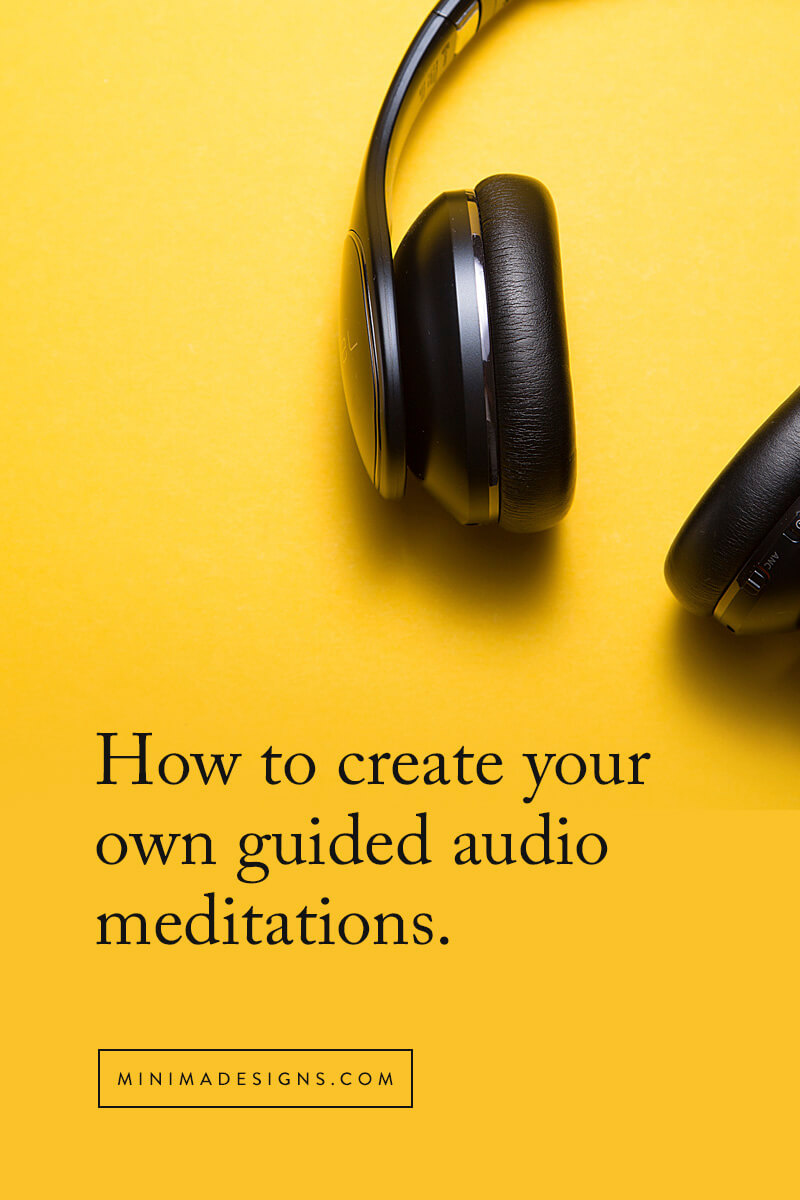
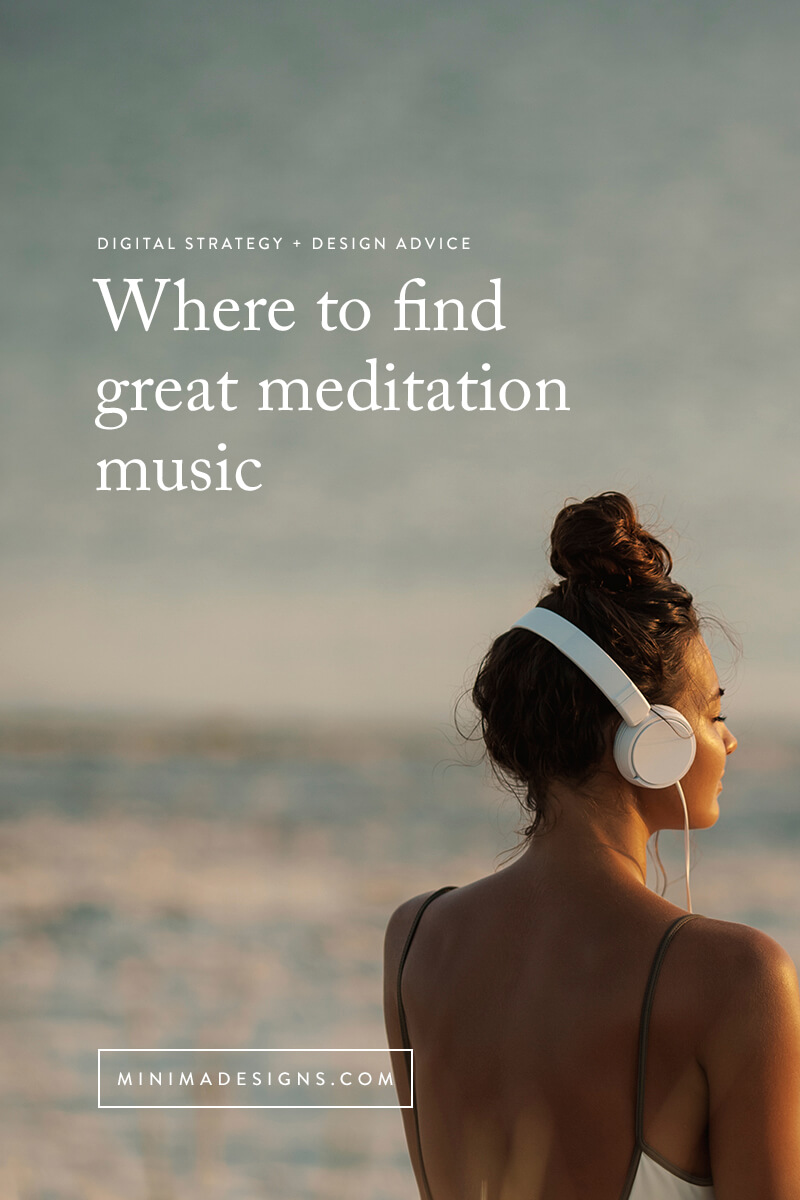
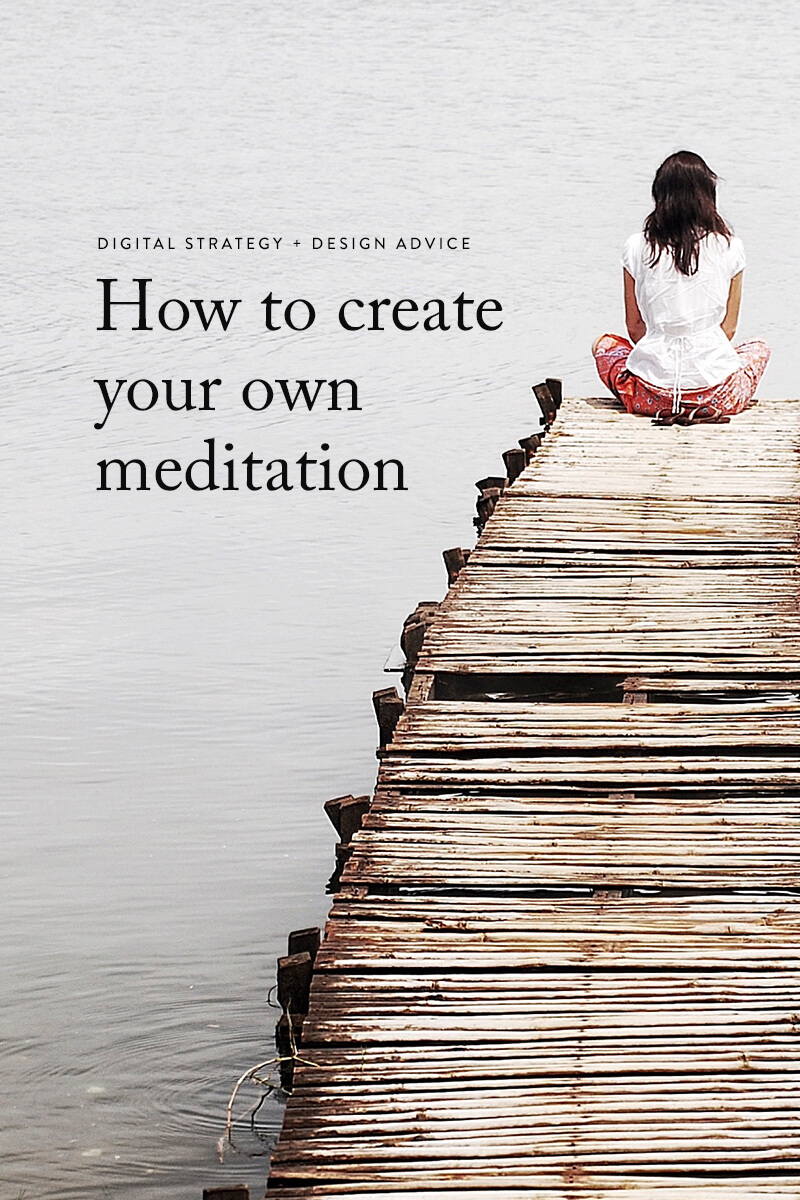
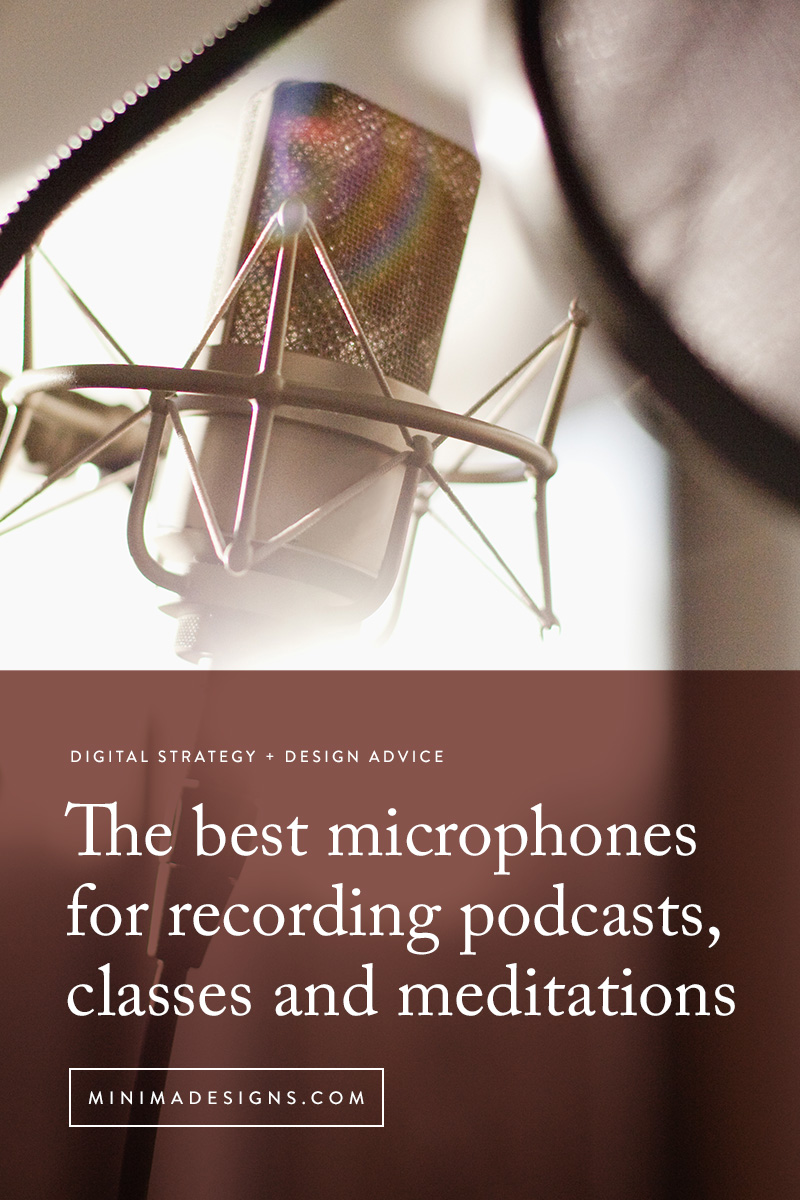

 Michelle Martello is a Kajabi and ConvertKit (Kit) expert, award-winning digital strategist, and founder of Minima Designs. She works with entrepreneurs and creators to launch, grow, and streamline their online businesses — from creating all kinds of digital products and programs to email marketing and automation. Michelle offers 1:1 strategy consults for anyone looking to simplify the tech and build a business that actually works (and lasts).
Michelle Martello is a Kajabi and ConvertKit (Kit) expert, award-winning digital strategist, and founder of Minima Designs. She works with entrepreneurs and creators to launch, grow, and streamline their online businesses — from creating all kinds of digital products and programs to email marketing and automation. Michelle offers 1:1 strategy consults for anyone looking to simplify the tech and build a business that actually works (and lasts).
Thank you for this simple and straight forward tutorial, excellent stuff right here!
Thank you for this great information. Do you have any advice if you want to add soothing background music? Where to go to get this type of music (licensable)? How to play the background music in the meditation? Thanks!
Hi Cynthia – check out Envato Elements – they’ve got tons of royalty-free audio tracks
This is brilliant Michelle. So helpful. Can I ask if you have any info on how to actually use the background music from elements.envato.com The music is beautiful but I can work out how to ‘get’ it.
Many thanks x
Hi Nicola – Not sure about your question – but I would use it as a background track for the meditation.
I think she’s asking how to layer the backtrack with the voiceover either via garage band or audacity.
I’m hoping to show how do do this in a future video – thanks!
That was the tough thing for me too. I finally licensed music and background sounds from:
– https://zenmix.io/meditation-music
– https://enlightenedaudio.com/
– https://www.royaltyfreemeditation.com/
It might be too late for you but it hopefully helps others too.
Thanks for these resources Jens!
Hi Michelle,
Great info, so helpful thank you so much. I just wanted to ask if there were any pre-recorded meditations that you can buy. It can prove quite costly to buy or use a voice over. Any advice be great. Thank you. Brian
Hi Brian – Why not do the voiceovers yourself? I’m coming out with a training soon that will show you how you can do it all yourself 😉
Has the training occurred yet? Thanks
Not yet – make sure to get on my list and I’ll share updates on future trainings there 😉 https://minimadesigns.com/minima-designs-list
Hey,
Thanks for the info.
I’m just wondering if there are any good programmes where I can add meditation music or rain in the background?
I’d appreciate any help.
Thank you,
Laura
Hi Laura – You might check out Envato Elements – they’ve got tons of royalty-free audio tracks
Hi. Do you have outlines of scripts to get you started?
Hi DaJuan – I do not sorry – I’d recommend you just write down a few notes – and then record yourself a few times to feel your flow.
This is so helpful! Thank you very much xx
Thank you so much for this!! If you want to add in music do you recommend making the audio into an MP3 and THEN go to the link you provided other for music and then add the music ? Or do you choose your music and then mAke your audio? Thanks!
Hi Amy – I would do all of the edits / modifications in the software first BEFORE compressing down to an mp3 for final distribution. With audacity, you can have multi-layer tracks so you can add things together.
Thank you for the info! Do you have a recording
(or part of a recording) you can send so I can heard the sound quality of Audio Technica ATR 2100?
Hi Rebecca – All of my latest videos were done with it. And if you’re in B-school, all of the bonus trainings I did were with that mic. Hope that helps!
Wonderful! Thank you so much for this!
Hi Michelle
How do you insert a few seconds of silence into a meditation you have already recorded if you haven’t left enough gaps? I’m using audacity. Thanks!
Hi Lisa – The menu item Generate > Silence should do it 🙂
Thanks for this. Really worth my time
Glad you enjoyed!
Thank you very much for this information. This is quite helpful. I so appreciate being led step by step.
When I went to the music website I was listening to clips that I might use and there were silent messages embedded into the music and it kept saying, “warrior jungle.” Did anyone else notice that?
Hi Cheryl – That is audio “watermarking” – you’ll need to purchase and download the file in order to use it without that overlay.
great guidance ..thats what i was looking for …thanks for making job easier !
This information is so helpful, thank you! I’m having a very hard time with Audacity, I’m not at all tech savvy. Is there an easier software that you could recommend?
Hi Jane – glad you found it useful! I might search on youtube for tutorials – they can be super useful to walk through how to use software. You might also try GarageBand if you’re on a mac.
Just wondering if you have a script for editing and or recording on Garage Band? Thanks so much for your help
I don’t use GarageBand – you might check on YouTube to see find tutorials – good luck!
Hello,
Thank you for this post!
I’m creating a Bible scripture meditation for YouTube. Can you tell me how to add Ocean waves or rainfalls visuals with the vocals?
Thanks so much!
Hi Jacklen – You’d want to edit the video in software (I like Screenflow). Then you can have “tracks” of content – so you can add a video “Track” to the audio file. Then you can export the file as an .mp4 (this makes it a movie) that you can upload to YouTube. You can also use an app like headliner that can combine audio with video files.
Very helpful information, thank you.
You said in the article that there are a million ways to sell a finished product.
Could you please elaborate on some other available options for selling?
Thank you very much. 🙂
Hi Phil – I go into greater detail in my ebook here all about selling your stuff online – https://minimadesigns.com/ebook
Thank you so much for straightforward information. Which systems or platforms keep users from sharing audio recordings? I am created a “pay to listen” subscription and would like to prevent subscribers from sharing the audio recordings.
I looked at Teachable platform but too costly at $99 a month for me to host the recordings there.
Thanks for your time!
Hi Jill – there’s no 100% foolproof way to protect anything – but you can look at using amazon s3 with this plugin to protect your content – https://flyplugins.com/s3-media-maestro/
Thank you very much for such a thorough and informative post! It was very helpful.
Thanks for this, it’s all very useful. I’m still uncertain though, how I overlay my recorded voice onto a piece of music, whether I’m recording on my mac or my phone. Let’s say I have my piece of music and I’ve got my voice recording: where and how do I put them together?
Hi Claire – You’ll need to use a program like Audacity or GarageBand to put everything together in one file – each element will have its own timeline in the working file and you’ll to edit and create an mp3.
Hi very nice and informative video and content!!
Quick question of I want to do a meditation video , I found that the songs in these platforms are 2 minutes I’d like them be like 2 hours or 3 , should I copy and paste the audio to get the 3 hours or what advice you can give me , thank you
Hi Suri – I’d look for some longer ambient songs and then loop them for the length of the track.
The best tips ever!!
Thank you do much! This was helpful.
Do you write your own script of meditation or what?
Hi Dalia – My clients typically write their own scripts, but you may be able to work with a copywriter to come up with copy for yours!
Great info and advise, one of a kind article, thanks!
This is brilliant and so easy to follow. Thank you x
Hi Michelle,
thank you for the great info and helping point a ‘newbie’ in the right direction. I’m beginning to record the meditations I’ve been sharing with clients. Am writing the intro script & practising… have the music…
do you have any videos on How to Mix the
voice track with the music track? Right now
I have a ______ I need to fill in there. Huge thank you! & many blessings ~ Debaura
Hi Debaura – Stay tuned for more trainings on this in the new year 😉
Always a fan of your posts and this one is also great! I have to chime in though and caution Mac users against using GarageBand. At least three times, upon saving recordings, it has lost the source files of the recordings. Upon googling, I discovered I’m not alone in this experience. I learned to make a duplicate of every single recording in order to have a backup in case it happened again. Because I needed many of the other apps, I bit the bullet and now subscribe to Adobe Creative Suite – really happy with Adobe’s Audition, which feels rock solid compared to GarageBand. Not advocating people dish out for Creative Suite – Audacity is good enough!
This was really great information to guide me on my affirmation recording idea! Thanks so much
This post provided the exact guidance necessary to start recording the meditations I’ve created. Thank you so much for sharing your knowledge in a concise and understandable way for a beginner. You’re awesome!
I’m so glad you found this helpful Tanisha!
Hello,
I want to make meditations into recordings to sell but I’m not sure if I need to copyright my work. If I have my work published online, do I need a copyright or is there any other legality that I need to button up?
Thanks,
Nikki
Hi Nikki – I’m not a lawyer so I’m not able to give legal advice – and things can vary by country and location. I would advise consulting with an IP attorney to see what you need to do to protect your work online. Good luck!
Hi Michelle,
Really appreciate all the information and links in this post!
I am trying to make meditations for YouTube and I was curious if you have any suggestions for finding videos to overlay on the meditations. I’m looking for motion graphics of space, forest scenes, or oceans.
Here’s an example:
https://www.youtube.com/watch?v=N98KU_hsYs8
Also if you have any idea how to make these I’d love to learn!
Hi Brandon – My first stop is always Envato Elements – they’ve got video templates / loopable videos that might work well for you. I’d search under terms like “abstract” or “nature” or “meditation”
Great information and thanks for sharing!
Thank you for reading Chris!
Thanks for beautiful blog. it will definitely enable novice for the start.
Great job done ma’am
Thank you Ashish!
Thank you so much for this article! I was missing a couple pieces and you’ve offered super helpful information. Any chance you have any information (or resource) on how to embed album art to individual mp3s or an entire album? I have been able to get it to work for ITunes but when I share the files via Dropbox, the album art drops off.
Ah you’re so welcome! I’ve personally only done that through iTunes – I believe you’d need to do it through a system / tool like that.
Thank you for the excellent information. Exactly what I was looking for.
So glad it was helpful Ellie!
Hello I was wondering if the recording software you use will allow loops to create a 8 to 11 hour mp3 for sleep affirmations? I’m wanting to start a subconscious programming business. Thank you so much for your kind assistance.
Hi Anne – Yes it would work! The file would be quite large though, so you might consider suggesting folks simply repeat the track (or add several long form tracks to a something like a private podcast. Hello Audio or Kajabi are great tools for creating private podcasts
Thank you for all the valuable information. Is there a way to record my voice while having the music on at the same time in the background?
Thanks for the updated information! Do you think it is a good idea to add audio watermarks to your recordings? If so, what is the best way to do so as to not detract from the recording? Preferably using something free like Audacity or GarageBand. Thanks!
Hi Jennifer – I typically only hear the watermarks when you’re sharing a promo version (like a record track) – but honestly, I wouldn’t add them to a paid version of a product. You’ll most often hear these on record samples or background track samples. You could easily add a loop in audacity or garage band if you desired to do so.
THANK YOU! Oh my goodness this is such a great resource – so glad I found this!
so glad you found it useful Liz!