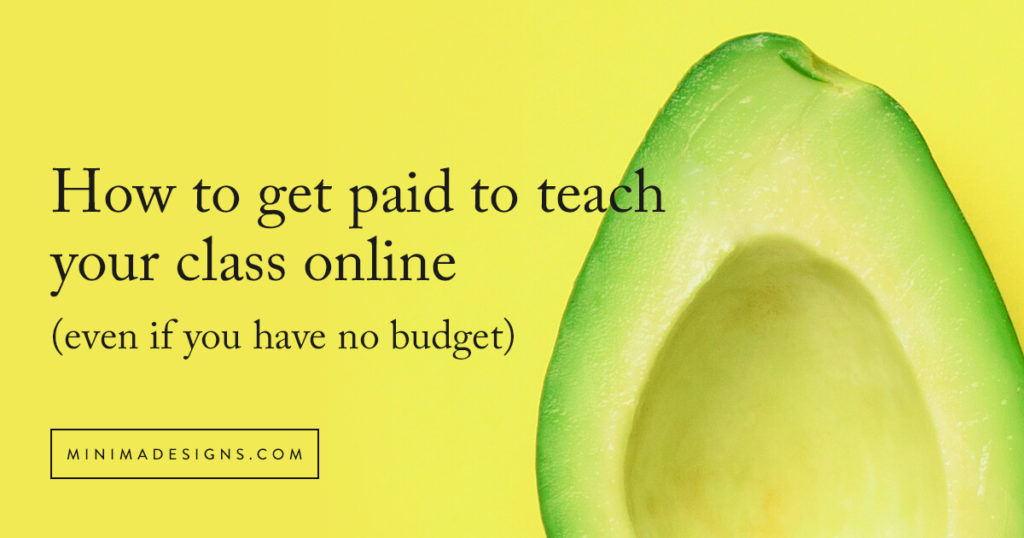
So you want to take your teaching online – and you need to do it fast.
I’m here to guide you through the process so you can get up and running as simply and as fast as possible – even if you have almost no budget.
Note: there’s about a million and a half ways to teach online, so as I get more info and examples I will be updating this post.
First, you have to make two small decisions that will help you choose your best option.
- What and how will you charge for your class (one-time fee, recurring fee or donation-based)?
- Will you present the class live or will you share a recording (or both)?
The answers to those two questions can help you decide what’s the best option for you.
TABLE OF CONTENTS
- Live and recorded class processes
- How to record your video class
- Tips on recording great videos
- How to present a live-streaming video class
- Where to store your recorded videos
- How to record your computer screen
- How to get your video off of your phone and onto your computer
- How to look good on a Zoom Video
- How will you get paid for your classes?
- How to offer pay what you can
- Get paid for private online classes
- How to get paid if you don’t have a website
- How to get paid if you have a WordPress website
- How to show pre-recorded class on your WordPress or Squarespace site (super simple method)
- How to get paid if you have a Squarespace website
- How to put it all together
- Recommend microphones and equipment
- What if you want a more advanced platform?
- Resources for yoga studios
Please note that I am an affiliate for some of the resources listed below. As an affiliate, I may earn a referral fee if you purchase these products based on my recommendations. I only recommend those services that I actually use in my own business.
Before you get started a couple of cautionary notes:
- It’s against Venmo’s terms of service to use it to charge for classes / products – you may get your fee reversed – so tread carefully if you go this route (or use their Business Plan)!
- If you upload videos to YouTube with copyrighted music, your videos will likely be taken down – even if they’re set to private or unlisted.
- Playing music in recorded videos (yes, even your superfun Spotify playlist) can get you into hot water if you don’t have the right permissions – tread lightly and do your research on what you can legally use.
The process for teaching a pre-recorded class
- Record your video (got a smartphone, laptop or desktop? You’re in business!)
- You’ll need a place to store and share your video online (like YouTube, Vimeo, cloud storage or membership platform).
- You’ll need to create a product or sales page on your website to talk about your class.
- You’ll need a way to take payment.
- You’ll need to tell your buyers how they can access your product and send them an email with the info.
The process for teaching a live class
- Choose a way to livestream your class (I’ll share options below).
- Setup a way to take payment.
- Share the payment link.
- Teach the class.
- Send the replay / recording out to student (if you are sending one).
I’ll break these into your next steps and options.
Tips on recording great videos
You do NOT need a fancy camera or complex equipment! Some of my clients have built 6 figure courses using nothing but their iPhone. If you don’t have a smartphone you can use your webcam to easily create talking head videos (movement videos might be a bit trickier as you might move in and out of frame – so make sure to do a few test videos before you go live)!
- Your final video will only be as good as what you start with – so take a few steps now to get the best results possible.
- Clear a physical space for you to set-up your recording – and see if you can work in the same area consistently (that way you don’t have to constantly move stuff around and you know you’re positioned correctly to stay in frame.)
- Tape out a “safe area” perimeter for you to move around in without going out of frame – if you’re doing a movement video, you want to make sure you position the camera so you’re able to capture your entire body.
- Setup in a space with good natural light and add other lights as needed.
- Use a tripod or another tool to hold your camera steady.
- Clean up the clutter (I call this “photoshopping” the space) – remove any excess furniture / props / stuff that you might have in the background that look messy. Record a 1-2 minute test video to see what the space looks like and how the lighting is working (you’ll get different types of light depending on the weather and time of day)
- Choose to record in vertical or horizontal – for most videos, you’ll want to shoot horizontally.
- Recording from your desktop, laptop or iPad? The same rules apply – see if you can move your computer to a great spot for filming. I often set my laptop on a pile of thick books to raise the height.
- Give yourself a few seconds of pause before and after your video starts and ends to make it easier to edit later (also do this if you mess up and want to edit something out).
- You may not need a microphone if you’re close enough to your phone and you don’t have a lot of external noise – but you can use your airpods / phone headset for better quality sound. If you’re looking to step up the quality a bit, get a lavalier microphone (this is a tiny mic that you can clip onto your shirt and it plugs into your phone) – I like the Rode smartLav+ Omnidirectional Lavalier
- You’ll get a better audio results if you don’t have music playing in the background.
- Do a couple of short 1-2 minute test videos to make sure you’re happy with your sound, light and background.
How to present a live-streaming video class
ZOOM – Cost: Starts at $15/ month | zoom.us
Need to present live, record your class and physically see your students? Zoom.us is my #1 pick. You can easily create live classes and share the link with your students. The basic $15 a month account can handle up to 100 students at a time. Need more functionality like registration and reminder emails? Look into using one of their webinar plans. You can record your session locally or to the cloud – I recommend recording to the cloud for safety and later downloading it to your computer so you can upload it to YouTube or Vimeo for easy embedding on your website or distribution.
CROWDCAST – Cost: Starts at $29/ month | crowdcast.io
Need more focus on chatting, webinar functionality and instant replay for your students? Check out Crowdcast – the link for your webinar will also take your students to the replay.
FACEBOOK LIVE – Cost: Free
Yes, you can stream live video to facebook! This is a great option if you’re giving your class away for free OR if you want to stream to a private FaceBook group. More info here: https://www.facebook.com/help/publisher/167417030499767
STREAMYARD – Cost: Free | https://streamyard.com/
This gives you the option to stream to multiple places at once like YouTube and FaceBook.
Where to store your recorded videos
DO NOT upload your videos directly to your website – this can drastically slow down your site. For your pre-recorded videos you want to share on your site (either for free or behind a paywall), upload them to YouTube or Vimeo.
YouTube is free and you can save your videos as unlisted to prevent people from finding them in a search. However, if someone has the direct link, they can still watch your video. Reminder: if you upload videos with copyrighted music you will likely get your videos removed from YouTube.
Go here to learn how to set-up your own YouTube channel.
A Vimeo pro account runs $20 a month and gives you a ton of options. It allows you to host private videos that you can password protect or use a private link for sharing. You can also embed these on a password protected page on your site.
https://vimeo.com/upgrade
How to record your computer screen
Want to record your screen or slideshow from your computer with or without voice over commentary?
SCREENFLOW – Cost: $129 | telestream.net/screenflow
This software will record your screen (and it’s a fantastic editing tool). You can also record yourself AND your screen at the same time.
LOOM – Cost: Free | Get Loom for Chrome
Loom is a free plugin for your browser that can record you AND your screen. Once you’re done recording, you’ll get a link that you can share with others. This is great for shorter-how-to videos that you don’t want or need to edit.
DROPLR – Cost: Free | https://droplr.com/
Droplr allows you to capture screenshots and do screen recording – just like Loom it will save your recordings to the cloud and give you a link you can share with anyone.
How to get your video off of your phone and onto your computer
Video files can be large – so know that transferring large files can take some time. You can upload directly from your phone to Vimeo or YouTube, so you may not need to transfer your videos to your computer.
- Recorded on your phone? If you’re on a Mac, you can airdrop the video from your phone to your desktop/laptop
- You can also upload to Dropbox, Google Drive or other cloud storage platform.
- You can also transfer your videos using iPhoto – more info here: https://support.apple.com/en-us/HT201302
How to look good on Zoom
- For the most flattering angle, don’t have your camera pointed under your face (we want to avoid nostril shots and neck waddles). Make sure the web camera isn’t too high and ideally positioned at eye-level. I’ve often used a set of thick books under my laptop to raise the camera up – just make sure they’re big enough so you don’t get a wobble.
- This trick comes from my days selling catalog underwear over the internet – to connect better with your audience they need to feel like you’re totally engaged and looking directly at them. Put a small piece of scotch tape or a brightly colored post it flag right above your webcam. When you’re talking on a Zoom call, focus your attention on the tape, not the screen. When you do this, the person on the other side of the Zoom call feels like you’re looking right into their eyes (this is a great trick for recording videos for your online courses and products too!)
- Give yourself enough space between you and the camera – you don’t want your face to be 100% zoomed in. I like at least 12-18 inches of distance.
- Keep your background clean and simple (clear out the clutter / wires – and move your trash basket!). Consider adding a big plant in the background to soften the edges.
- Turn on the the “touch up appearance” filter (it smoothes out a few the wrinkles!) To use this, start the call, then click on the arrow next to video tab. Click on video setting > video > add a check in front of “touch up my appearance.”
- If possible, try to position yourself near a natural light source – you don’t want a window directly behind you as that will make you appear in silhouette or shadows. Instead face the window.
- Good lighting is a must! Check out the LumeCube Lighting Kit to add soft lighting to your setup. I bought two of these and placed them behind my big imac screen – one on the left and one on the right to counteract the dark shadows from overhead lighting.
- Avoid wearing a lot of stripes or busy patterns – depending on your screen refresh rate it can actually make people a bit queasy if you move around a lot!
How to play music during your zoom class
Turn off Zoom’s audio monitoring to get clearer sound for your music. Inside of Zoom, go to Preferences > Audio > Advanced and make sure “Suppress Persistent Background Noise” is disabled. You can also use a service like https://streamlabs.com/
How will you get paid for your classes?
Do you have a Stripe or Paypal account already set-up and working? If so – you can be in business quickly. If you don’t, know that setting up one of these accounts can take anywhere from a few hours to a few days. I don’t recommend using Venmo because it’s against their terms of service and you could lose your funds later – more info on Venmo here.
PayPal has an awesome service called paypal.me where you can generate a simple link that connects to your account – you can text, email or place this link on a website to get paid. This would be great for donation based or pay-what-you-can payments. More info at https://www.paypal.me/
You can also create buttons within paypal to do everything from donate, buy now and subscriptions. You can then just add these buttons to a page on your website or even as a social media link. More info at https://www.paypal.com/buttons/
Stripe is my preferred payment method. It connects to a ton of online platforms and it direct deposits into your bank account within 2-7 days (the older your account, the shorter the wait time). You can directly make products within the Stripe dashboard – but I prefer to connect it to your website platform – more on this in a bit. Setup a Stripe account here: https://dashboard.stripe.com/register
Want more detailed info on how to get paid?
Check out my Minima Guide to Getting Paid Online
How to offer pay what you can
Gumroad.com offers a pay-what-you-can option. You may be able to integrate gumroad with your platform of choice by creating a zap on zapier.com to connect gumroad to your platform service (like Kajabi).
If you’ve got a WordPress website, and you’re using the WooCommerce plugin to handle your e-commerce, you can get the “Name Your Price” extension – https://woocommerce.com/products/name-your-price/
Get paid for private online classes
Want to do private lessons? A simple way is to use your booking calendar to book the time in your calendar. Clients can book and pay for their session at the same time.
- Setup your booking software
- Add an event type for “private lesson” that is a specific cost
- Send your client a booking link
- Client fills out info, books a time on your open calendar and pays – all in one step!
- Send client a zoom link or get their skype ID (or your preferred online training platform) where you’ll be doing their live class – you can automate this step as well!
CALENDLY – COST: Free+ | calendly.com/pages/pricing
ACUITY – Cost: Free+ | secure.acuityscheduling.com/
Both Acuity and Calendly integrate with zoom and are super easy to use and manage multiple types of events.
You can easily your booking calendar on your website (or put the link in your social media profile)
How to get paid if you don’t have a website (super simple version)
- Choose a live streaming option from above or record a video on your phone
- Setup a paypal.me link
- Text, email or post your paypal link on social media
- Email your students the link to the video or the live class
REAL LIFE LOW-TECH EXAMPLE
Here’s how one student was able to have 43 people in her very first online class!
- She made a PayPal link using paypal.me
- She created an event on Facebook – in the body of that event she included the PayPal payment link
- Once she got payment, she manually emailed each person the link to the live zoom session
This process can be automated -but this is a super easy way to get started!
How to get paid if you have a WordPress website
REAL LIFE EXAMPLE
Danielle Diamond has a private FaceBook group for her Xen Yoga with weights classes. She’s using a Mevo camera where she can livestream her classes inside of the group (you can livestream from your phone or laptop as well). https://mevo.com/
Danielle already has a WordPress site with WooCommerce and PayPal set-up. She’s offering her classes on a donation basis. We created a new simple product for “live classes” and set the price at $5. Anyone who purchases this gets tagged “live student” in her ConvertKit account. All she has to do is send people the link to purchase the class – since she’s not offering downloads, this is pretty simple to create. Her classes are recorded and stored in her FaceBook group.
EXAMPLE: If you have PayPal and ConvertKit
- Install WooCommerce plugin and configure settings – Cost: Free
- Activate Paypal as payment option on WooCommerce payments tab under WooCommerce Settings
- Add ConvertKit for Woocommerce plugin – Cost: Free
- Create a product for your class (set price and make sure it is set to be a “virtual” product)
- Add a tag on a each product to tag your student in ConvertKit
- TEST!
EXAMPLE: If you have Stripe for payment and ConvertKit as your newsletter
- Install WooCommerce plugin and configure settings – Cost: Free
- Add Stripe extension for WooCommerce and add your Stripe info – Cost: Free
- Activate Stripe as payment option on WooCommerce payments tab under WooCommerce Settings
- Add ConvertKit for Woocommerce plugin – Cost: Free
- Create a product for your class (set price and make sure it is set to be a “virtual” product)
- Add a tag on a each product to tag your student in ConvertKit
- TEST!
How to offer a downloadable class in WordPress using WooCommerce
- Create a product for your class (set price and make sure it is checked to be a “virtual” and a “downloadable” product)
- Add a link to your downloadable class on the product general tab where it asks for “download link” (hint: I like to store these on Amazon S3 as they can be large files).
- TEST!
How to show pre-recorded class on your WordPress or Squarespace site (super simple method)
- Create a new page and password-protect it
- Embed your video on the page (upload to Vimeo or YouTube and get the code from them to embed the video on your page).
- Send your user an email with the password to access the page.
How to get paid if you have a Squarespace website
Before you start, you’ll need to have either Stripe or PayPal set-up. You’ll also need a Business plan or higher Squarespace account to create products and collect funds.
How to connect Squarespace to your PayPal account
Leran how to add products to your store
If you want to sell a live class:
Create a digital product and then create a simple PDF that includes a link to your live zoom class.
If you want to sell a recorded class:
Create a digital product and then create a simple PDF that includes a link to an unlisted YouTube video, private Vimeo video or to a password protected page on your site where they can watch your video.
Note that digital download links will expire after 24 hours so that can get annoying for your customers – but you can resend the link.
How to put it all together – examples
LIVE ZOOM SESSION (SUPER LOW COST METHOD)
- Create a paypal button with price of class
- Share paypal link
- Setup a zoom call and get link for zoom call
- Email purchasers with link for zoom call
- Record class
- Upload recording to YouTube or Vimeo
- Send private link of recording to students who purchased class
LIVE ZOOM SESSION (MORE ADVANCED METHOD)
- Setup a zoom webinar and get link for zoom call
- Share registration link with students
- Students register and pay with Zoom
- Record class
- Upload recording to YouTube or Vimeo
- Send private link of recording to students who purchased class
More info: https://support.zoom.us/hc/en-us/articles/360018597111-Configuring-Zoom-Webinars-with-PayPal
Recommend microphones and equipment
Best practices – for the best audio experience, don’t try to mix music while talking to your class. Many teachers have their students play a pre-made Spotify playlist.
Blue Yeti – you can set this on yoga blocks just out of view with, directional setting with the gain at 70%. This has a USB connection so you can record straight into your computer.
Rode smartLav+ Omnidirectional Lavalier
What if you’re ready for a more advanced platform?
KAJABI – KAJABI
These days I’m hosting all my courses and products over at Kajabi. It’s easy to set-up and manage tons of offerings and makes creating digital courses way easier than kludging together a bunch of options. If you use my special link* to try it out, you can test it out for 28 days for free and if you sign-up with my link, contact me – I’m working on a special way you can work with me to get your digital course or membership site out there quickly.
Resources for yoga studios
How to teach virtual classes if you run a yoga studio and use MindBodyOnline
Connie over at Pixality design has a fantastic post with options for you and she’s available to consult:
https://pixalitydesign.com/pixality-blog/virtual-classes
Support to integrate MindBodyOnline with your online classes
Rebecca Gray can consult on how to set this up for your business.
https://www.rebecca-gray.com/
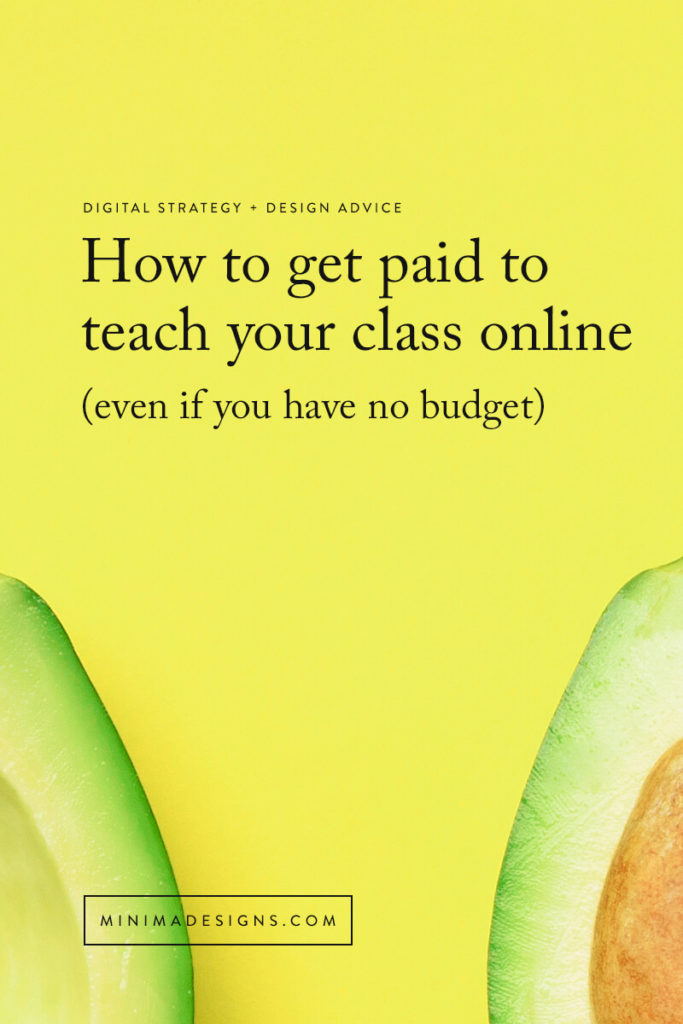
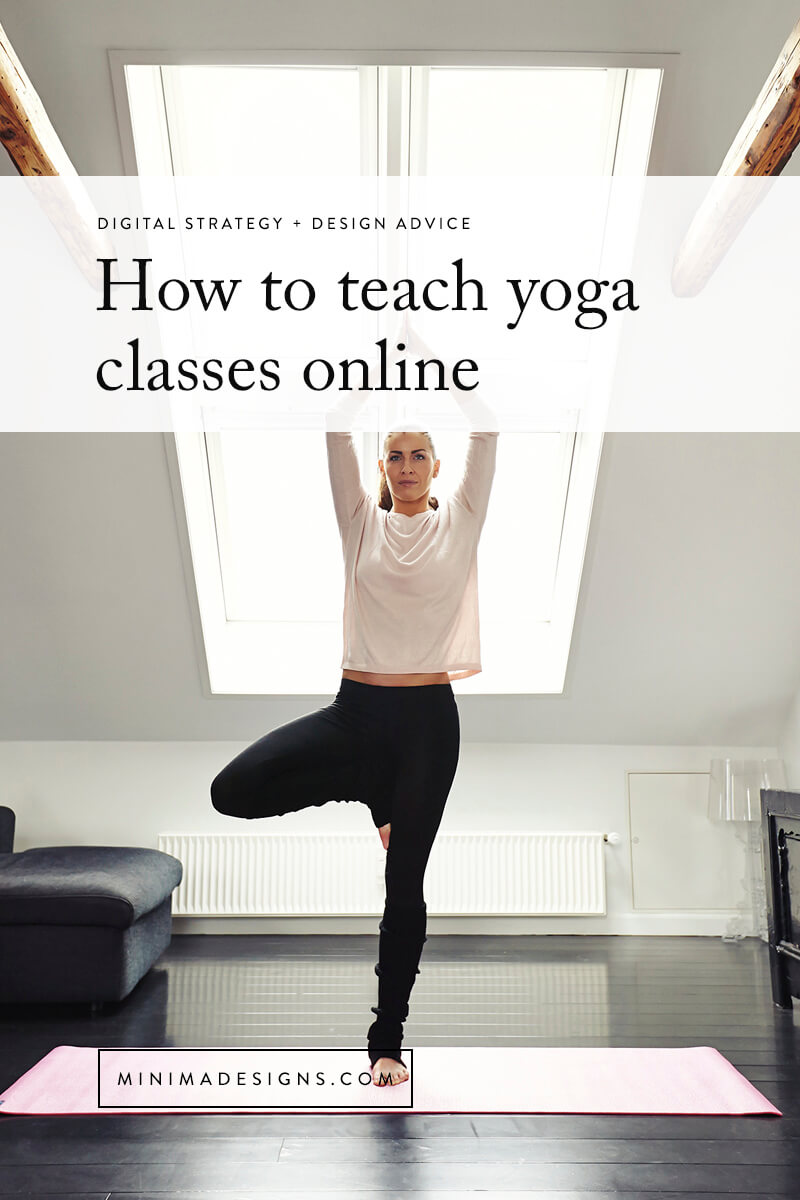
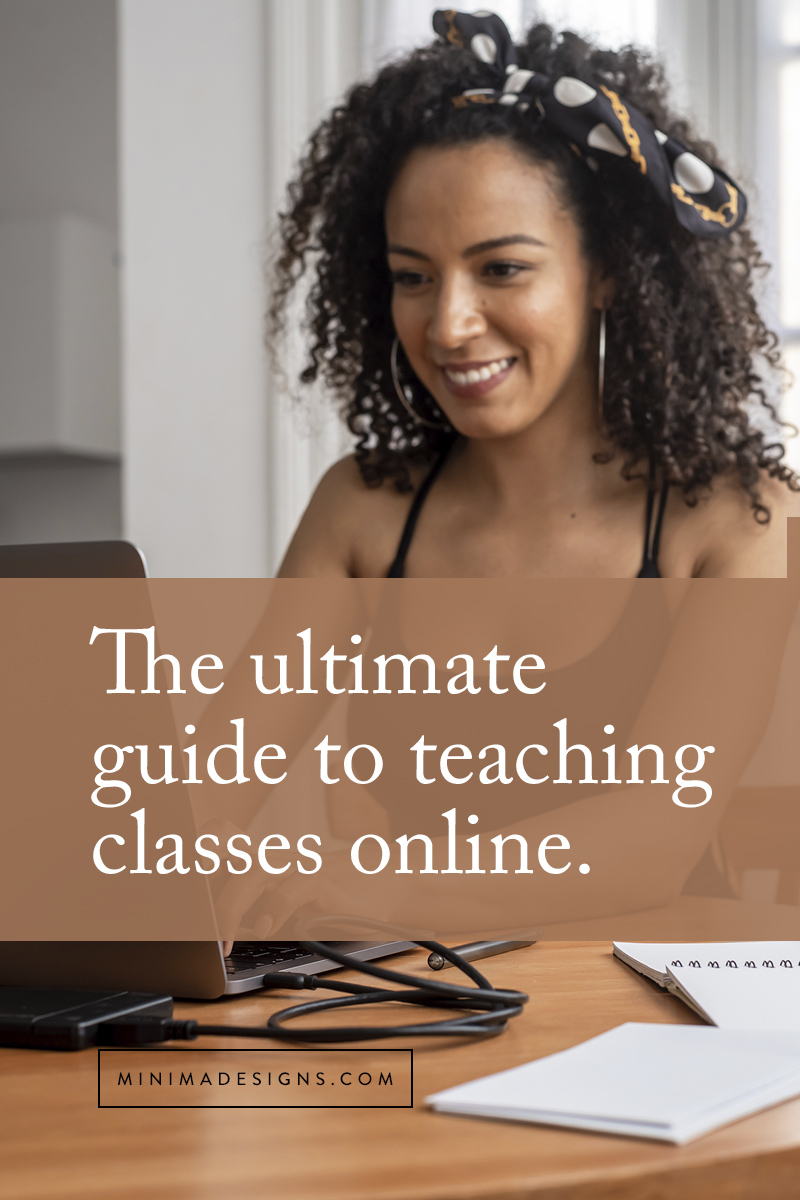

 Michelle Martello is a Kajabi and ConvertKit (Kit) expert, award-winning digital strategist, and founder of Minima Designs. She works with entrepreneurs and creators to launch, grow, and streamline their online businesses — from creating all kinds of digital products and programs to email marketing and automation. Michelle offers 1:1 strategy consults for anyone looking to simplify the tech and build a business that actually works (and lasts).
Michelle Martello is a Kajabi and ConvertKit (Kit) expert, award-winning digital strategist, and founder of Minima Designs. She works with entrepreneurs and creators to launch, grow, and streamline their online businesses — from creating all kinds of digital products and programs to email marketing and automation. Michelle offers 1:1 strategy consults for anyone looking to simplify the tech and build a business that actually works (and lasts).
Hi Michelle,
Thank you for that post. It‘s so good! You really share so much great content!
❤️❤️❤️
Thank you so much Sonja!
Thank you for making this so much easier! Such a relief to have a place to start instead of researching from scratch. I was getting a headache this weekend, reading through all the options for all the layers, figuring out which platforms will work with each other. Now I can go back to spending my time polishing content so I’m ready to host my classes as planned, just online. You’re the best!
so glad you found this useful!
Wow – thanks!
This is incredible! Thank you so much for sharing. There is always a way to make things work even on a tight budget. All that is needed is a bit of creativity and a whole lot of bright people like you!
Thank you for your kind words Yolande!
This is so generous! Thank you
You bet – thank you for reading!
I deeply appreciate this offering, Michelle. I am creating an online learning community which is also about caretaking the land, water, air and other species and feeling huge urgency to help myself and others now. Thank you for guiding this evolution and offering so much! You feel like an old friend from my first year -2019 – in Marie Forleo’s B-School. I found your offering here through Laura Belgray. Thank you for reaching out in this time!
Much love,
Lesley Holdcroft
WILD SEATTLE SOUL
I’m going to try putting up my writing and nature connection and vision-clearing mindset exercises.
Xoxo
Thank you Lesley – can’t wait to see what you create!
Wow, Michelle, I can see why Marie considers you to be the smartest person she know! What incredibly informative content. I don’t need it (it was highlighted in an email from Laura Belgray, so I knew it would be full of goodness) but I’ve glanced through and will be studying in more detail tomorrow, because I’m sure I’ll benefit from this one day.
Thank you so much for your huge generosity and expertise. You know, I might even just do a little video to B-School fb page anyway just to put some of this into practice.
Best of health and wealth to you too.
Thank you so much for your kind words Rene! Be safe!!
Great job Michelle!! Wow I can’t believe how you pulled this together so fast!
So glad it can help!
Thank you so much for showing up for us! This is embarassing but I have an iphone and mac, but I can’t seem to airdrop from my phone to computer? when I click on the airdrop button on my phone it says nothing is available to send to?
THANK YOU
Airdrop can be finicky sometimes! Turn off wifi and bluetooth and turn them back on again – that sometimes can make it work.
Hi there I have a question about square space. Maybe I’m not reading this correctly. I want to record a video on and upload to YouTube to be available for purchase on my website through squarespace when my clients want it rather than needing to join a live zoom. Is this possible through PayPal? I’m not totally understanding this I think
Hi Veronica – I’ll update the post – but essentially with a squarespace site, you’d need to create a digital product and then create a simple PDF that includes a link to that unlisted youtube video. You can connect paypal to your SS site (you’ll need a business plan) – more info here: https://support.squarespace.com/hc/en-us/articles/206545517
Wow! The BEST information to date. You’ve Made it simple to follow with EVERYTHING we need to know right at our fingertips. You are making a big difference in people’s lives!
You are empowering others by sharing your knowledge & expertise.
You are our Digital Rockstar! See you on the Dance floor soon I hope!
Thank YOU!
❤️ Me
OMG thank you so much Michelle for such a thorough guide!!! I’ve got a question regarding the lavalier mic – I have the one you mentioned from Rode, but if I plug it into my phone the audio will be registered on my phone, and if I use my video camera/laptop to record video how does it come together? Should I combine them in post-processing? I guess there’s no way to do it for live class, right? At least not for movement videos… Will appreciate your help and sorry for confusion!!!
Hi Anastasia – If you’re using two different input sources then yes, you will need to combine them in post-production.
Hi Michelle, helpful article. I teach yoga and have this questions. my iPhone does not get my whole body.
My laptop gets a lot of noise. I guess it could be a lighting issue which I’m starting to learn more about.
I’m thinking that about using my iPad but the tripod I bought was really crappy and had to return it. And as far as sound the Lavalley or microphone wouldn’thelp me to teach yoga right? because it gets plugged into the phone I would need AirPods?
I trust that once I get through technical struggles, I’ll be able to deliver good content.
Gracias
Hi Ivana – If your laptop has a lot of internal noise, your processor might be working hard – see if you can shut down any extra programs and browsers you don’t need to use. Your microphone gets plugged into your recording device (so your phone or laptop). Can you position your iphone from another location? You may also look at getting a wide lens for your phone. A friend also uses this camera for recording: https://mevo.com/.
Hi,
Great article! If teaching yoga, seems like you’d HAVE to use AirPods. Do you agree? Also, that mevo setup is too cool!
Thanks!
Allison
Hi Allison – I think there are workarounds – in fact, many of my clients use lav mics with no issues.
Hey thank you so much for this post – simply awesome!
A further comment on using Vimeo for paid content.
If you are a non-profit organisation you are allowed to sell on Vimeo plans below their business plan (ie the free and pro plans).
This might not work for everyone, but maybe it helps a few of you out!
I have a non profit based in New Zealand (qualifying laws differ globally) and would be happy to talk to other New Zealanders about my setup if that helps. You can sell and you can pay yourself a wage. And I love the non-profit structure because it reinforces a purpose-led organisation. It’s not hard to do but does take some thought and effort.
Thanks again for laying all of this out in a digestible, no fuss way. My business partner and I have shared your post into our business mentoring group – hopefully some more prospects coming your way!
Hi Danelle – Thank you so much for your kind words and thanks for the Vimeo info!
Hello! I love your content, it has been so helpful. Thank you!
One thing I can not seem to figure out is when I create a Digital Product for others to purchase my unlisted Youtube link, the link is not sending them to my video or it is not even coming up as a link at all, just a picture of my video. Any suggestions?
Hi Kristen – you might want to search youtube support for help with that 🙂
Hi Michelle, Thank you so much for this fabulous post. I have found it so helpful since recently taking my yoga classes online and have returned to it a number of times. I have followed your steps and now have very nice recording set up using Zoom, a webcam with my laptop, my Blue Yeti (I was lucky to already have this) and stripe payment button on my website. I am now stuck with Vimeo. I have taken out Vimeo Pro to have a private area but struggling to see how I can give subscribed members access to my videos. It appears portfolios or albums is best but this seems to suggest I give subscribers a separate link for each portfolio or album whereas I would like to give them one link for all my videos with albums or some subsets of videos within this e.g. by series or yoga type. Any clues on this or on where I can go to get help – I’ve done all the usual looking on YouTube videos, Vimeo help, B School posts etc. Any advice at all would be very much appreciated. Thank you again for your fab info.
Hi Clare – The simplest solution is to create a simple password-protected page and embed your videos there. Or if it’s in the budget and you’re using WordPress you could use WooCommerce + WooCommerce Memberships to create a membership site where you can charge and grant access to protected pages with your videos embedded on them.
Such a great post! Thank you. My MacAir is about 8-9 years old and I am looking at purchasing a new computer because I want to improve my online live class quality. I am using Zoom. When I use my iPhone or iPad on a tripod with a wide angle lens the video quality is better however I cannot see my students. I tried running both the iPad and the computer at the same time but I seem to get feedback noise. Will a new computer with 720p camera solve all my problems?
Sounds like your old computer might be running on fumes! Running multiple programs can be processor intensive – so I would highly recommend a new machine. One option is to login to zoom on your ipad AND on your computer – mute your 2nd account so you don’t get echo.
Thank you! I’ve been teaching “complimentary” fitness classes for the past ten weeks and am finding 30-40 people in each class. I can’t do this indefinitely and I need to start charging but I didn’t know how to set it up. Just thinking about it and talking to others was giving me a headache. Your suggestions are well researched and simply presented. Thank you so much!
glad you got so much out of it LuAnne!
Hi Michelle,
Thank you kindly for offering all of this brilliant information. Most of us tutors need another a place to teach. Our world at the moment in crisis and online is the only answer. I’m so grateful for your excellent content.
Stay safe.
So glad you found it helpful Mel!
Hi.
Thanks for all the info
Do I need states permits or licensing for selling the classes? Do I have to register a business? How do I pay taxes for the money I would earn?
Hi Wilmalyn – You’ll want to check with an accountant regarding rules around taxes – this can vary greatly by state and country. And you’ll want to check with your local business support to find out about rules and regulations in your geographic region (start at City Hall – they’ll be able to point you to specific business resources.)
Michelle This is amazing! thank you so much for sharing all these tips. I found here answers to so many doubts and issues with technical aspect I had in the past days! deeply grateful
So glad this helped you Annabelle!